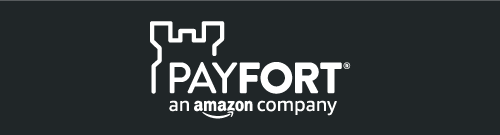Before Starting the Integration section in the API:
Step 1: Access your test account
You have to make sure that you get access to a test account, it’s a full test environment allow you to simulate and process simulation transactions. You can contact support@payfort.com to get your test account.
Step 2: make sure that you are using the correct integration type
Before building the integration, you need to make sure that you are selecting and using the proper parameters in the API calls as per the required integration type.
All the mandatory parameters mentioned in every section in the API documentation.
Step 3: Create the transaction request
Process a valid API request depends on transaction parameters included, you need to check the documentation and read every parameter possible values in order to reduce the errors in processing the transaction.
Step 4: Process the transaction response
After each payment processed, PayFort returns the transaction’s response on the URL configured in your account under Technical Settings channel configuration.
You can find more details in the API documentation section Direct Transaction Feedback.
You need to validate the response parameters returned on this URL by calculating the signature for the response parameters using the SHA Response Phrase configured in your account under Security Settings.
Step 5: Test and Go Live
You can use our testing cards to test your integration and simulate your test cases.
PayFort requires to test your integration before going live to verify the integration and make sure it’s implemented properly.
Query Operations
A type of query that can be requested through our system, which includes the “Check Status” query.
Check Status
Check Status allows the Merchant to check the status of a specific order and the status of the latest operation performed on that order.
Check Status URLs
Test Environment URL:
https://sbpaymentservices.payfort.com/FortAPI/paymentApi
Production Environment URL:
https://paymentservices.payfort.com/FortAPI/paymentApi
Parameters Submission Type
REST POST request using JSON.
Check Status - Request
(Please take a look at the Check Status Request Example on the right side of the page.)
Check Status Request Example
curl -H "Content-Type: application/json" -d
'{"query_command":"CHECK_STATUS","access_code":"zx0IPmPy5jp1vAz8Kpg7","merchant_identifier":"CycHZxVj","merchant_reference":" XYZ9239-yu898 ","language":"en","signature":"7cad05f0212ed933c9a5d5dffa31661acf2c827a"}'
https://sbpaymentservices.payfort.com/FortAPI/paymentApi
error_reporting(E_ALL);
ini_set('display_errors', '1');
$url = 'https://sbpaymentservices.payfort.com/FortAPI/paymentApi';
$arrData = array(
'query_command' => 'CHECK_STATUS',
'access_code' => 'zx0IPmPy5jp1vAz8Kpg7',
'merchant_identifier' => 'CycHZxVj',
'merchant_reference' => 'XYZ9239-yu898',
'language' => 'en',
'signature' => '7cad05f0212ed933c9a5d5dffa31661acf2c827a',
);
$ch = curl_init( $url );
# Setup request to send json via POST.
$data = json_encode($arrData);
curl_setopt( $ch, CURLOPT_POSTFIELDS, $data );
curl_setopt( $ch, CURLOPT_HTTPHEADER, array('Content-Type:application/json'));
# Return response instead of printing.
curl_setopt( $ch, CURLOPT_RETURNTRANSFER, true );
# Send request.
$result = curl_exec($ch);
curl_close($ch);
# Print response.
echo "<pre>$result</pre>";
String jsonRequestString = "{\"query_command\" : \"CHECK_STATUS\" \"access_code\" : \"zx0IPmPy5jp1vAz8Kpg7\", \"merchant_identifier\" : \"CycHZxVj\","
+ "\"merchant_reference\" : \"XYZ9239-yu898\", \"language\" : \"en\", "
+ "\"signature\" : \"7cad05f0212ed933c9a5d5dffa31661acf2c827a\"}";
// Define and Initialize HttpClient
HttpClient httpClient = HttpClientBuilder.create().build();
// Intialize HttpPOST with FORT Payment services URL
HttpPost request = new HttpPost("https://sbpaymentservices.payfort.com/FortAPI/paymentApi");
// Setup Http POST entity with JSON String
StringEntity params = new StringEntity(jsonRequestString);
// Setup request type as JSON
request.addHeader("content-type", "application/json");
request.setEntity(params);
// Post request to FORT
HttpResponse response = httpClient.execute(request);
// Read response using StringBuilder
StringBuilder sb = new StringBuilder();
BufferedReader reader = new BufferedReader(new InputStreamReader(
response.getEntity().getContent()), 65728);
String line = null;
while ((line = reader.readLine()) != null) {
sb.append(line);
}
// Print response
System.out.println(sb.toString());
import urllib
import urllib2
import json
url = 'https://sbpaymentservices.payfort.com/FortAPI/paymentApi';
arrData = {
'query_command' : 'CHECK_STATUS',
'access_code' : 'zx0IPmPy5jp1vAz8Kpg7',
'merchant_identifier' : 'CycHZxVj',
'merchant_reference' : 'XYZ9239-yu898',
'language' : 'en',
'signature' : '7cad05f0212ed933c9a5d5dffa31661acf2c827a',
};
values = json.dumps(arrData)
data = urllib.urlencode(values)
req = urllib2.Request(url, data)
response = urllib2.urlopen(req)
page = response.read()
print page + '\n\n'
require 'json'
require 'net/http'
require 'net/https'
require 'uri'
require 'openssl'
arrData = {
'query_command' => 'CHECK_STATUS',
'access_code' => 'zx0IPmPy5jp1vAz8Kpg7',
'merchant_identifier' => 'CycHZxVj',
'merchant_reference' => 'XYZ9239-yu898',
'language' => 'en',
'signature' => '7cad05f0212ed933c9a5d5dffa31661acf2c827a',
};
arrData = arrData.to_json
uri = URI.parse("https://sbpaymentservices.payfort.com/FortAPI/paymentApi")
http = Net::HTTP.new(uri.host, uri.port)
http.use_ssl = true
http.verify_mode = OpenSSL::SSL::VERIFY_NONE
request = Net::HTTP::Post.new("/v1.1/auth")
request.add_field('Content-Type', 'application/json')
request.body = arrData
response = http.request(request)
Include the following parameters in the Request you will send to PayFort:
| ATTRIBUTES | Description |
|---|---|
| query_command Alpha Mandatory max: 50 |
The query operations command. Possible/ expected values: CHECK_STATUS Special characters: _ |
| access_code Alphanumeric Mandatory Max: 20 |
Access code. Example: zx0IPmPy5jp1vAz8Kpg7 |
| merchant_identifier Alphanumeric Mandatory Max: 20 |
The ID of the Merchant. Example: CycHZxVj |
| merchant_reference Alphanumeric Mandatory Max: 40 |
The Merchant’s unique order number. Example: XYZ9239-yu898 Special characters: - _ . |
| language Alpha Mandatory Max: 2 |
The checkout page and messages language. Possible/ expected values: en/ ar |
| signature Alphanumeric Mandatory max: 200 |
A string hashed using the Secure Hash Algorithm. Please refer to section Signature Example: 7cad05f0212ed933c9a5d5dffa31661acf2c827a |
| fort_id Numeric Optional Max: 20 |
The order’s unique reference returned by our system. Example: 149295435400084008 |
| return_third_party_response_codes Alpha Optional Max: 3 |
This parameter allows you to return the 3rd party response codes in the transaction’s response. Possible/ expected values: - YES - NO |
Check Status - Response
(Please take a look at the Check Status Example Response on the right side of the page.)
Check Status Response Example
{"query_command":"CHECK_STATUS","access_code":"s31bpM1ebfNnwqo","merchant_identifier":"FD1Ptq","merchant_reference":"141127176","language":"en","signature":"90f7092923c9eea8b0df6d509453a1791a36e2cd4a80eaef366e235b169a40e0","fort_id":"21722423333","response_message":"Success","response_code":"12000","status":"12","transaction_status":"12","transaction_code":"12000","transaction_message":"Success"}
{"query_command":"CHECK_STATUS","access_code":"s31bpM1ebfNnwqo","merchant_identifier":"FD1Ptq","merchant_reference":"141127176","language":"en","signature":"90f7092923c9eea8b0df6d509453a1791a36e2cd4a80eaef366e235b169a40e0","fort_id":"21722423333","response_message":"Success","response_code":"12000","status":"12","transaction_status":"12","transaction_code":"12000","transaction_message":"Success"}
{"query_command":"CHECK_STATUS","access_code":"s31bpM1ebfNnwqo","merchant_identifier":"FD1Ptq","merchant_reference":"141127176","language":"en","signature":"90f7092923c9eea8b0df6d509453a1791a36e2cd4a80eaef366e235b169a40e0","fort_id":"21722423333","response_message":"Success","response_code":"12000","status":"12","transaction_status":"12","transaction_code":"12000","transaction_message":"Success"}
{"query_command":"CHECK_STATUS","access_code":"s31bpM1ebfNnwqo","merchant_identifier":"FD1Ptq","merchant_reference":"141127176","language":"en","signature":"90f7092923c9eea8b0df6d509453a1791a36e2cd4a80eaef366e235b169a40e0","fort_id":"21722423333","response_message":"Success","response_code":"12000","status":"12","transaction_status":"12","transaction_code":"12000","transaction_message":"Success"}
{"query_command":"CHECK_STATUS","access_code":"s31bpM1ebfNnwqo","merchant_identifier":"FD1Ptq","merchant_reference":"141127176","language":"en","signature":"90f7092923c9eea8b0df6d509453a1791a36e2cd4a80eaef366e235b169a40e0","fort_id":"21722423333","response_message":"Success","response_code":"12000","status":"12","transaction_status":"12","transaction_code":"12000","transaction_message":"Success"}
The following parameters will be returned in PayFort’s Response:
| ATTRIBUTES | Description |
|---|---|
| query_command Alpha max: 50 |
The query operations command. Possible/ expected values: CHECK_STATUS |
| access_code Alphanumeric Max: 20 |
Access code. Example: zx0IPmPy5jp1vAz8Kpg7 |
| merchant_identifier Alphanumeric Max: 20 |
The ID of the Merchant. Example: CycHZxVj |
| merchant_reference Alphanumeric Max: 40 |
The Merchant’s unique order number. Example: XYZ9239-yu898 |
| language Alpha Max: 2 |
The checkout page and messages language. Possible/ expected values: en/ ar |
| signature Alphanumeric Max: 200 |
A string hashed using the Secure Hash Algorithm. Please refer to section Signature Example: 7cad05f0212ed933c9a5d5dffa31661acf2c827a |
| fort_id Numeric Max: 20 |
The order’s unique reference returned by our system. Example: 149295435400084008 |
| response_message Alphanumeric Max: 150 |
Message description of the response code; it returns according to the request language. Possible/ expected values: Please refer to section messages |
| response_code Numeric Max: 5 |
Response Code carries the value of our system’s response. *The code consists of five digits, the first 2 digits represent the response status, and the last 3 digits represent the response messages. Example: 20064 |
| status Numeric Max: 2 |
A two-digit numeric value that indicates the status of the transaction. Possible/ expected values: Please refer to section statuses |
| transaction_status Numeric Max: 2 |
The status of the last operation performed on a specific order. Possible/ expected values: Please refer to section statuses |
| transaction_code Numeric Max: 5 |
The message code returned for the last operation performed on a specific order. Possible/ expected values: Please refer to section messages |
| transaction_message Alphanumeric Max: 150 |
The message returned for the last operation performed on a specific order. Example: Success |
| refunded_amount Numeric Max: 10 |
The total refunded amount for the order. Example: 10000 |
| captured_amount Numeric Max: 10 |
The total captured amount for the order. Example: 10000 |
| authorized_amount Numeric Max: 10 |
The total authorized amount for the order. Example: 10000 |
| authorization_code Alphanumeric Max: 100 |
Authorization Code returned from the 3rd party. Example: 017201 |
| processor_response_code Alphanumeric Max: 100 |
Response code returns from the Processor. Example: APPROVED |
| acquirer_response_code Alphanumeric Max: 10 |
Response code returns from the Acquirer. Example: 00 |
Services Activation
Services are activated for our Merchants by our back-office team. Once you open your Merchant account and click “Payment Stack” under the Services tab. The services provided by PayFort are:
- Fraud Prevention.
- 3-D Secure.
- Installments.
- Tokenization.
- Batch service.
FORT Transaction Feedback
Overview
The FORT transaction Feedback system provides Merchants with two types of configurable notifications:
1. Direct Transaction Feedback, PayFort will send Merchants HTTPs notifications that inform Merchants of the transaction’s final status whenever a transaction is processed.
2. Notification Transaction Feedback, PayFort will send Merchants HTTPs notifications that inform Merchants of the transaction’s final status whenever a transaction status is updated.
Registering Transaction Feedback URLs
1. Log in to your back-office account.
2. Select the active channel under Integration Settings > Technical Settings.
3. Enter your Direct Transaction Feedback URL and Notification Transaction Feedback URL.
4. Click “Save Changes” button.
Transaction Feedback submission
The FORT will send Transaction Feedback data as form POST Parameters to the Merchant’s Transaction Feedback URLs.
However if you want to change the submission type to JSON or XML, you can contact us on integration@payfort.com.
This configuration can be enabled by internal PayFort team only
The specifics of the data will differ based upon the financial operation that has been processed.
Please refer to the FORT integration guide for more details.
Responding to FORT Transaction Feedback
Beyond whatever your Transaction Feedback URL does with the data received, it must also return a 2xx (like 200 , 201 , etc…) or 302 HTTP status code to tell the FORT that the notification was received. If your URL does not return 2xx or 302, the FORT will continue to retry the notification until it’s properly acknowledged.
In case the FORT does not receive 200 or 302 HTTP status code it will attempt to send the notification for 10 times with 10 seconds in between.
This configuration is editable as well, if you want to change the grace period or the time interval between the retries please contact us on integration@payfort.com.
Signature
The Signature is a parameter that holds the digital signature value calculated by the SHA algorithm. The digital signature is used to authenticate the sender and receiver of the message and allows the receiver to verify the integrity of the message.
Message Digest
| Name | Description |
|---|---|
| SHA Type | The Secure Hash Algorithm is a family of cryptographic hash functions published by the National Institute of Standards as a US Federal information processing standard (FIPS) including: SHA-0, SHA-2, and SHA-3. Values: SHA-256, SHA 512, and SHA-128 (not recommended). |
| SHA Request Phrase | This value is used when the Merchant generates the request signature. Values: Dynamic value defined by the Merchant. |
| SHA Response Phrase | This value is used by our system to generate the response signature for the Merchant’s Request. Values: Dynamic value defined by the Merchant. |
Signature Pattern
The below steps describe the signature pattern:
Sort all PayFort requests parameters (both mandatory and optional) in an ascending alphabetical order based on the parameters names.
Concatenate the parameter name with the value separated by ’=’ (param_name=param_value).
Concatenate all the parameters directly without any separator. (param_name1=param_value1param_name2=param_value2).
Add the Merchant’s Passphrase at the beginning and end of the parameters string. (REQUESTPHRASEparam_name1=param_value1param_name2=param_value2RE QUESTPHRASE).
Use the SHA or HMAC SHA function to generate the SHA or HMAC SHA value of the resulted string depending on the type of SHA or HMAC SHA selected by the Merchant.
Create Signature Value
In this section, you can find examples on how to create the signature value for request and response messages. Please note that all values mentioned in the examples are fictitious.
The following is an example of the Request Parameters:
- signature = b88db48baaa600c3fadac502c75a832e3470029f
- command = PURCHASE
- merchant_reference = Test010
- amount = 1000
- access_code = SILgpo7pWbmzuURp2qri
- merchant_identifier = MxvOupuG
- currency = USD
- language = en
- customer_email = test@gmail.com
Below are the Merchant signature settings from the back-office:
- SHA Request Phrase: PASS.
- SHA-Type: SHA-256.
After sorting the parameters and completing step 4 of the Signature Pattern, the result will be the following concatenated string:
After applying step 5 of the Signature Pattern, the result will be as follows:
Note : You Can select your SHA Type [HMAC 256 or HMAC 512] from your account on BackOffice Security Settings
The following is an example for the Merchant Page 2.0 request signature calculations:
Assume you have the below parameters included in the request of Merchant Page 2.0:
- service_command = TOKENIZATION
- language = en
- merchant_identifier = MxvOupuG
- access_code = SILgpo7pWbmzuURp2qri
- merchant_reference = MyReference0001
- card_security_code = 123
- card_number = 4005550000000001
- expiry_date = 2105
- remember_me = YES
- card_holder_name = John Smith
Below are the Merchant signature settings from the back-office:
- SHA Request Phrase: PASS.
- SHA-Type: SHA-256.
The string to hash should be prepared for the above request is the following step 4 of the Signature Pattern:
After applying step 5 of the Signature Pattern, the result will be as follows:
*The following is an example for the Reporting API request signature calculations: *
*Assume you have the below parameters included in the request of Reporting API: *
• query_command = GENERATE_REPORT • access_code = zx0IPmPy5jp1vAz8Kpg7 • merchant_identifier = CycHZxVj • merchant_reference = XYZ9239-yu898 • columns = [order_description, customer_ip, eci, geolocation_ip, merchant_reference, card_holder_name, currency, amount, payment_option, fort_id, customer_email, customer_name, operation] • filters = [{key=currency, value=USD}, {key=payment_option, value= VISA}] • from_date = 2017-08-03T00:00:01+03:00 • to_date = 2017-08-03T23:59:59+03:00 • response_format = JSON • language = en
Below are the Merchant signature settings from the back-office:
- SHA Request Phrase: PASS.
- SHA-Type: SHA-256.
The string to hash should be prepared for the above request is the following step 4 of the Signature Pattern:
After applying step 5 of the Signature Pattern, the result will be as follows:
PayFort Gateway includes the signature in the Response so you can check the integrity of the received data. You do this by calculating the secure hash using the above method, then comparing your calculation with the value you received from PayFort Gateway. If the values match, then you can be assured that we received the data you sent, and you received the data we sent.
FORT XML Response Builder
Through this section you can discover one of the FORT services that enables you to receive the FORT response in XML format.
Structure
The XML response builder results specifications are:
1. The root node name is ‘response’.
2. The FORT_PARAMETER of type “List” has a special tag name format; where the parent node tag name format is:
<FORT_PARAMETER + “_list”>
3. The list child nodes tag name’s is the name of the parameter name itself.
Sample Code
Transactions Response Codes
The Response code is made up of 5 digits; a combination of a 2-digit Status (Please see section statuses) and a 3-digit Message (Please see section messages).
Statuses
| Status Code | Description |
|---|---|
| 00 | Invalid Request. |
| 01 | Order Stored. |
| 02 | Authorization Success. |
| 03 | Authorization Failed. |
| 04 | Capture Success. |
| 05 | Capture failed. |
| 06 | Refund Success. |
| 07 | Refund Failed. |
| 08 | Authorization Voided Successfully. |
| 09 | Authorization Void Failed. |
| 10 | Incomplete. |
| 11 | Check status Failed. |
| 12 | Check status success. |
| 13 | Purchase Failure. |
| 14 | Purchase Success. |
| 15 | Uncertain Transaction. |
| 17 | Tokenization failed. |
| 18 | Tokenization success. |
| 19 | Transaction pending. |
| 20 | On hold. |
| 21 | SDK Token creation failure. |
| 22 | SDK Token creation success. |
| 23 | Failed to process Digital Wallet service. |
| 24 | Digital wallet order processed successfully. |
| 27 | Check card balance failed. |
| 28 | Check card balance success. |
| 29 | Redemption failed. |
| 30 | Redemption success. |
| 31 | Reverse Redemption transaction failed. |
| 32 | Reverse Redemption transaction success. |
| 40 | Transaction In review. |
| 42 | Currency conversion success. |
| 43 | Currency conversion failed. |
| 44 | 3ds success. |
| 45 | 3ds failed. |
| 46 | Bill creation success. |
| 47 | Bill creation failed. |
| 48 | Generating invoice payment link success. |
| 49 | Generating invoice payment link failed. |
| 50 | Batch file upload successfully. |
| 51 | Upload batch file failed. |
| 52 | Token created successfully. |
| 53 | Token creation failed. |
| 54 | Get Tokens Success. |
| 55 | Get Tokens Failed. |
| 56 | Reporting Request Success. |
| 57 | Reporting Request Failed. |
| 58 | Token updated successfully. |
| 59 | Token updated failed. |
| 62 | Get Installment Plans Successfully. |
| 63 | Get Installment plans Failed. |
| 66 | Delete Token Success. |
| 70 | Get batch results successfully. |
| 71 | Get batch results failed. |
| 72 | Batch processing success. |
| 73 | Batch processing failed. |
| 74 | Bank transfer successfully. |
| 75 | Bank transfer failed. |
| 76 | Batch validation successfully. |
| 77 | Batch validation failed. |
| 80 | Credit card verified successfully. |
| 81 | Failed to verify credit card. |
Messages
| Message Code | Message Value |
|---|---|
| 000 | Success. |
| 001 | Missing parameter. |
| 002 | Invalid parameter format. |
| 003 | Payment option is not available for this merchant’s account. |
| 004 | Invalid command. |
| 005 | Invalid amount. |
| 006 | Technical problem. |
| 007 | Duplicate order number. |
| 008 | Signature mismatch. |
| 009 | Invalid merchant identifier. |
| 010 | Invalid access code. |
| 011 | Order not saved. |
| 012 | Card expired. |
| 013 | Invalid currency. |
| 014 | Inactive payment option. |
| 015 | Inactive merchant account. |
| 016 | Invalid card number. |
| 017 | Operation not allowed by the acquirer. |
| 018 | Operation not allowed by processor. |
| 019 | Inactive acquirer. |
| 020 | Processor is inactive. |
| 021 | Payment option deactivated by acquirer. |
| 023 | Currency not accepted by acquirer. |
| 024 | Currency not accepted by processor. |
| 025 | Processor integration settings are missing. |
| 026 | Acquirer integration settings are missing. |
| 027 | Invalid extra parameters. |
| 029 | Insufficient funds. |
| 030 | Authentication failed. |
| 031 | Invalid issuer. |
| 032 | Invalid parameter length. |
| 033 | Parameter value not allowed. |
| 034 | Operation not allowed. |
| 035 | Order created successfully. |
| 036 | Order not found. |
| 037 | Missing return URL. |
| 038 | Token service inactive. |
| 039 | No active payment option found. |
| 040 | Invalid transaction source. |
| 042 | Operation amount exceeds the authorized amount. |
| 043 | Inactive Operation. |
| 044 | Token name does not exist. |
| 046 | Channel is not configured for the selected payment option. |
| 047 | Order already processed. |
| 048 | Operation amount exceeds captured amount. |
| 049 | Operation not valid for this payment option. |
| 050 | Merchant per transaction limit exceeded. |
| 051 | Technical error. |
| 052 | Consumer is not in OLP database. |
| 053 | Merchant is not found in OLP Engine DB. |
| 054 | Transaction cannot be processed at this moment. |
| 055 | OLP ID Alias is not valid. Please contact your bank. |
| 056 | OLP ID Alias does not exist. Please enter a valid OLP ID Alias. |
| 057 | Transaction amount exceeds the daily transaction limit. |
| 058 | Transaction amount exceeds the per transaction limit. |
| 059 | Merchant Name and SADAD Merchant ID do not match. |
| 060 | The entered OLP password is incorrect. Please provide a valid password. |
| 062 | Token has been created. |
| 063 | Token has been updated. |
| 064 | 3-D Secure check requested. |
| 065 | Transaction waiting for customer’s action. |
| 066 | Merchant reference already exists. |
| 067 | Dynamic Descriptor not configured for selected payment option. |
| 068 | SDK service is inactive. |
| 069 | Mapping not found for the given error code. |
| 070 | device_id mismatch. |
| 071 | Failed to initiate connection. |
| 072 | Transaction has been cancelled by the consumer. |
| 073 | Invalid request format. |
| 074 | Transaction failed. |
| 075 | Transaction failed. |
| 076 | Transaction not found in OLP. |
| 077 | Error transaction code not found. |
| 078 | Failed to check fraud screen. |
| 079 | Transaction challenged by fraud rules. |
| 080 | Invalid payment option. |
| 082 | Inactive fraud service. |
| 083 | Unexpected user behavior. |
| 084 | Transaction amount is either bigger than maximum or less than minimum amount accepted for the selected plan. |
| 086 | Installment plan is not configured for Merchant account. |
| 087 | Card BIN does not match accepted issuer bank. |
| 088 | Token name was not created for this transaction. |
| 089 | Failed to retrieve digital wallet details. |
| 090 | Transaction in review. |
| 092 | Invalid issuer code. |
| 093 | service inactive. |
| 094 | Invalid Plan Code. |
| 095 | Inactive Issuer. |
| 096 | Inactive Plan. |
| 097 | Operation not allowed for service. |
| 098 | Invalid or expired call_id. |
| 099 | Failed to execute service. |
| 100 | Invalid expiry date. |
| 101 | Bill number not found. |
| 102 | Apple Pay order has been expired. |
| 103 | Duplicate subscription ID. |
| 104 | No plans valid for request. |
| 105 | Invalid bank code. |
| 106 | Inactive bank. |
| 107 | Invalid transfer_date. |
| 110 | Contradicting parameters, please refer to the integration guide. |
| 111 | Service not applicable for payment option. |
| 112 | Service not applicable for payment operation. |
| 113 | Service not applicable for e-commerce indicator. |
| 114 | Token already exist. |
| 115 | Expired invoice payment link. |
| 116 | Inactive notification type. |
| 117 | Invoice payment link already processed. |
| 118 | Order bounced. |
| 119 | Request dropped. |
| 120 | Payment link terms and conditions not found. |
| 121 | Card number is not verified. |
| 122 | Invalid date interval. |
| 123 | You have exceeded the maximum number of attempts. |
| 124 | Account successfully created. |
| 125 | Invoice already paid. |
| 126 | Duplicate invoice ID. |
| 127 | Merchant reference is not generated yet. |
| 128 | The generated report is still pending, you can’t download it now. |
| 129 | “Downloaded report” queue is full. Wait till its empty again. |
| 134 | Your search results have exceeded the maximum number of records. |
| 136 | The Batch file validation is failed. |
| 137 | Invalid Batch file execution date. |
| 138 | The Batch file still under validation. |
| 140 | The Batch file still under processing. |
| 141 | The Batch reference does not exist. |
| 142 | The Batch file header is invalid. |
| 144 | Invalid Batch file. |
| 146 | The Batch reference is already exist. |
| 147 | The Batch process request has been received. |
| 148 | Batch file will be processed. |
| 149 | Payment link request id not found. |
| 150 | Payment link is already open. |
| 151 | 3ds_id does not exist. |
| 152 | 3Ds verification doesn’t match the request details. |
| 154 | You have reached the maximum number of upload retries. |
| 155 | The upload retries is not configured. |
| 662 | Operation not allowed. The specified order is not confirmed yet. |
| 666 | Transaction declined. |
| 773 | Transaction closed. |
| 777 | The transaction has been processed, but failed to receive confirmation. |
| 778 | Session timed-out. |
| 779 | Transformation error. |
| 780 | Transaction number transformation error. |
| 781 | Message or response code transformation error. |
| 783 | Installments service inactive. |
| 784 | Transaction still processing you can’t make another transaction. |
| 785 | Transaction blocked by fraud check. |
| 787 | Failed to authenticate the user. |
| 788 | Invalid bill number. |
| 789 | Expired bill number. |
| 790 | Invalid bill type code. |
Security Settings
Security Settings are configurations to the Merchant account. The Security Settings differ based on the Merchant Account. The validation takes place based on the settings pertaining to each Merchant Account.
Security Settings Configuration
To configure your security settings, do the following:
- Select “Security Settings” under the Integration Settings tab.
- Click “Generate” to generate your Access Code.
- Select the SHA Type from the available drop-down list.
- Enter the SHA Request Phrase and the SHA Response Phrase.
- Enter the Origin IP or the Origin URL.
- Click “Save Changes”.